
Rufus is a utility designed to facilitate the formatting and creation of bootable USB flash drives, including USB keys/pendrives and memory sticks.
This tool proves particularly beneficial in the following scenarios:
Despite its compact size, Rufus offers comprehensive
functionality, providing all the necessary features for these purposes.
For user convenience, a non-exhaustive list of ISOs supported by Rufus is available at the bottom of this page.
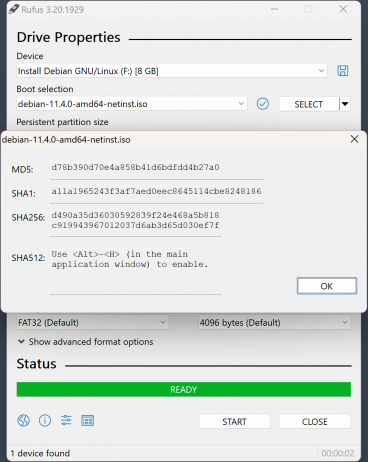
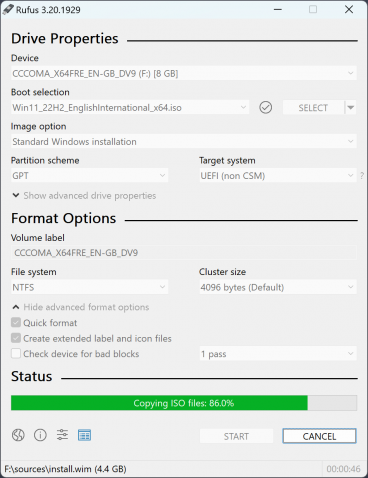
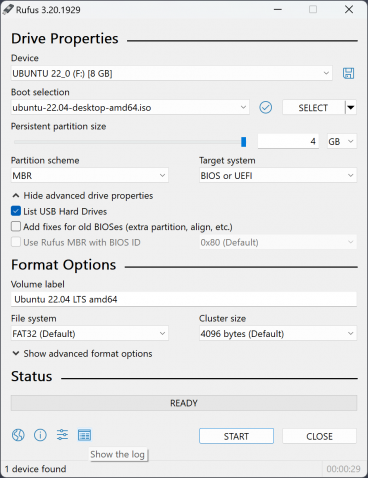
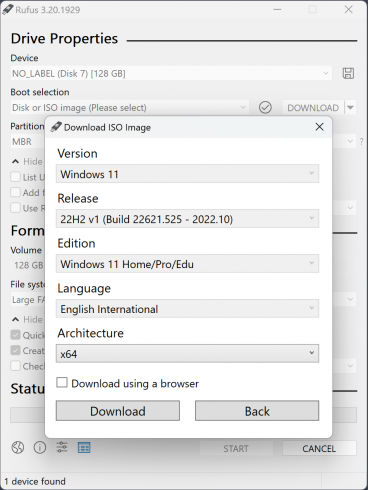
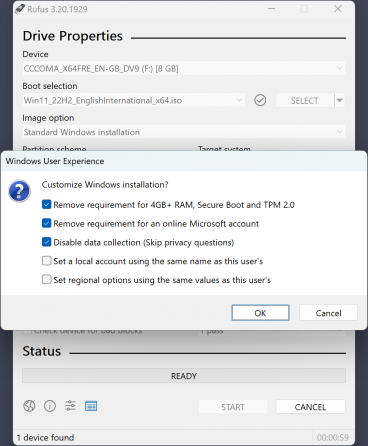
Windows 8 or later. Once downloaded, the application is ready to use.
To use Rufus, simply download the executable and run it – no installation is required.
Ensure that the executable bears the following digital signatures:
For users creating a DOS bootable drive with a non-US keyboard, Rufus will attempt to select a keyboard layout based on the locale of the system.
Regarding ISO support:
Try to check the List USB Hard Drives option in the advanced options.

Alternatively, you can simply hit Alt-F.
Note however that formatting non-flash USB drives, such as USB HDDs, is not officially supported for now. Use at your own risks!
As to the reason why Rufus does not list HDDs by default, it is explained in this other FAQ entry.
If your drive is still not detected, the log (which can be accessed by clicking the small ‘Log’ button left of ‘START’ or by pressing – may have more information.
You may see this specific error in Rufus’ log if there are more than 64 drives (either physical or virtual) currently mounted on your system as Rufus intentionally limits the range of drive it may be able to access so that an application error cannot result in a wrong drive being overwritten by mistake.
This is usually not an issue, as very few people use systems where they need more than 64 drives. However, it is possible to run into this issue when using the XBox PC Game application because it may create lots of hidden Virtual Drives in the background without unmounting them (see this entry for details). It is also possible that other applications may create a large amount of Virtual Drives thus resulting in this issue.
If you are seeing this error, you may try to reboot your computer or temporarily stop services that are creating Virtual Drives to see if that helps.